CleverReach Intergroup fields
Intergroup fields are defined per CleverReach Account. You create the fields either in CleverReach or Salesforce and select the matching fields from Lead, Account and/or Contact for the sync in Salesforce. If you do not define these intergroup fields, only the e-mail address is used in sync and lead creation in Salesforce.
To map CleverReach Intergroup fields with Salesforce fields, first navigate to the tab CleverReach Accounts in Salesforce. From the list of your CleverReach Accounts, select the account with which you work:
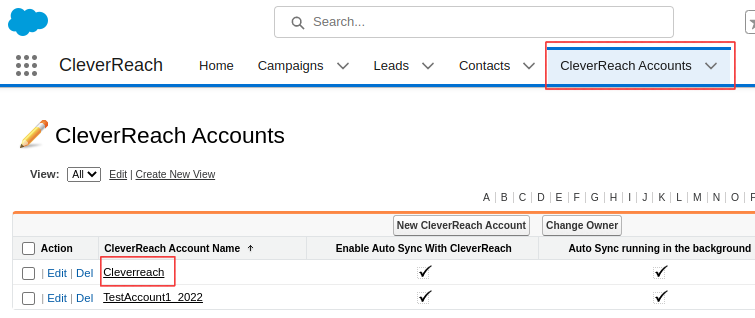
Scroll down to the section CleverReach Intergroup Fields and click New CleverReach Intergroup Field:
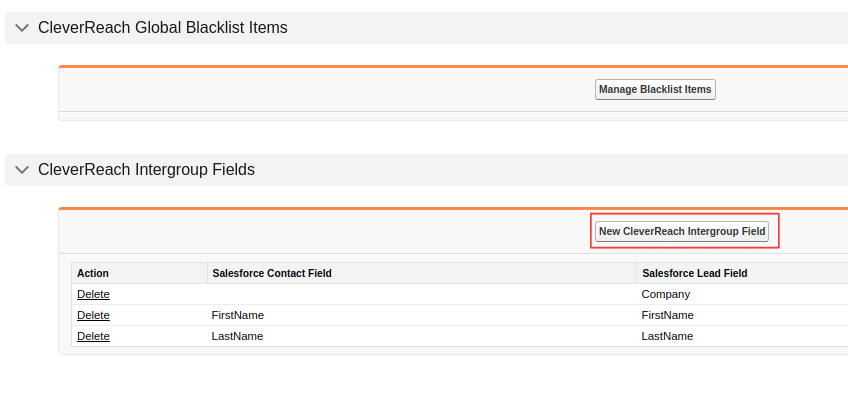
From the dropdown lists, select the Salesforce Contact Field and/or Salesforce Lead Field and/or Salesforce Account Field you want to map.
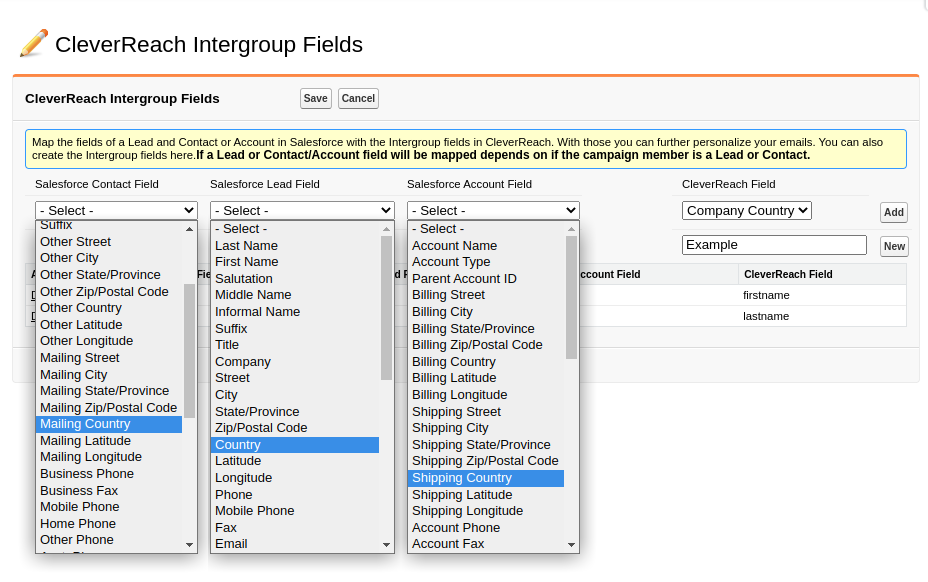
After that you can select the corresponding field in CleverReach, either
from the existing CleverReach Fields in the very right dropdown and click Add:
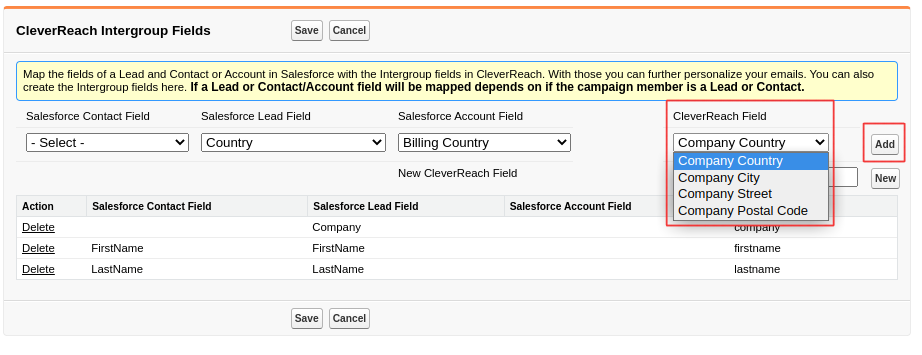
Create a new CleverReach Intergroup field by entering the name in the New CleverReach Field textbox and click New:

The result will be an entry in the list below and an entry in CleverReach, those matches will be filled with the next Sync for the Campaign Members. Don't forget to click save.
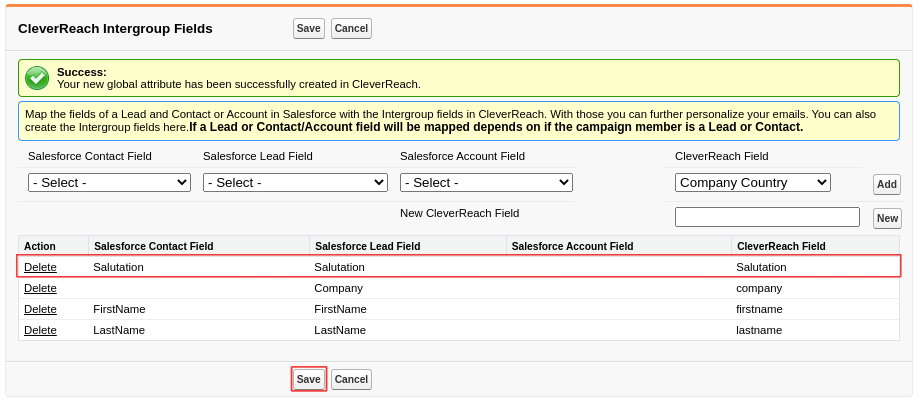
Clicking the delete label before any entry will delete the mapping in Salesforce, not the intergroup field from CleverReach.
In CleverReach you can find the fields here: Lists | {Name of the list} | Settings | Fields
