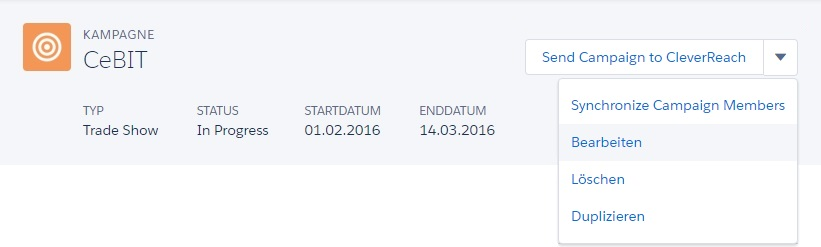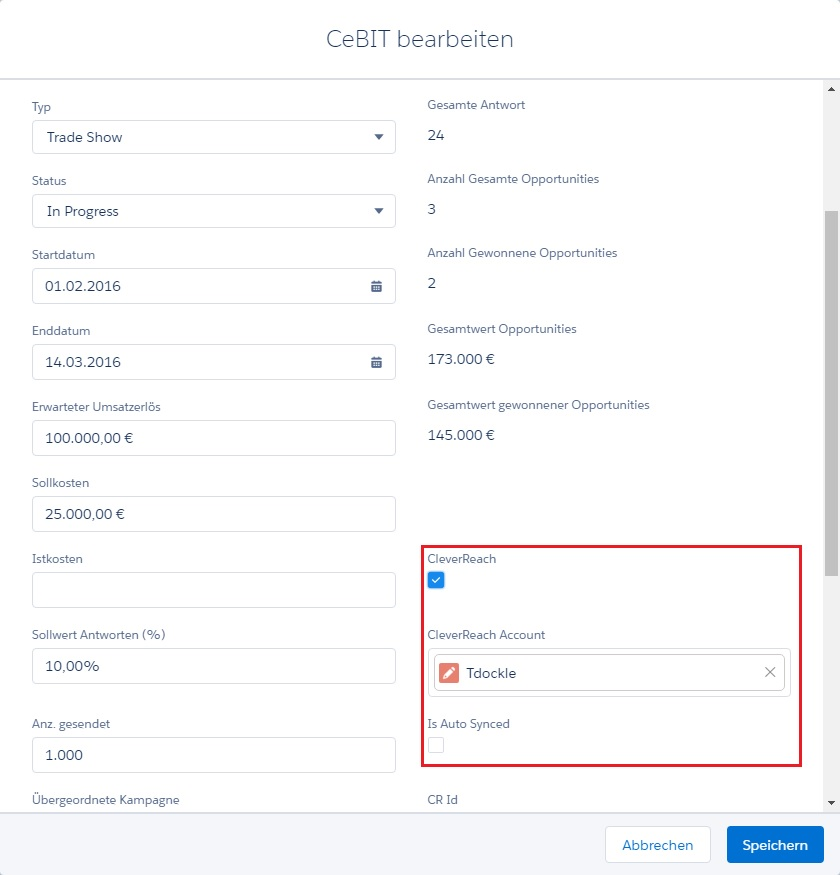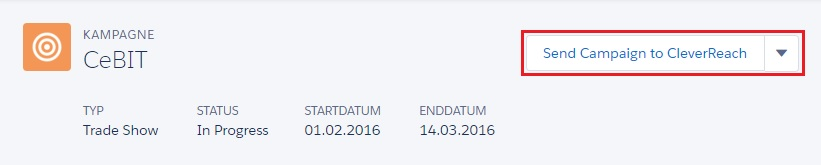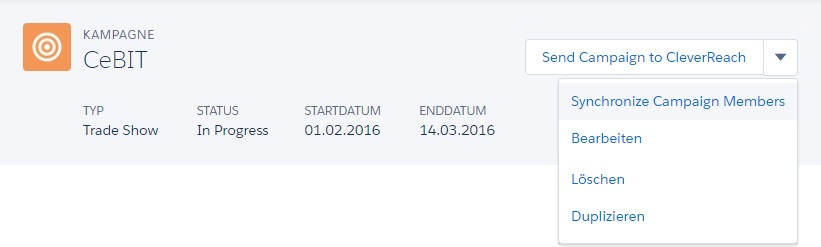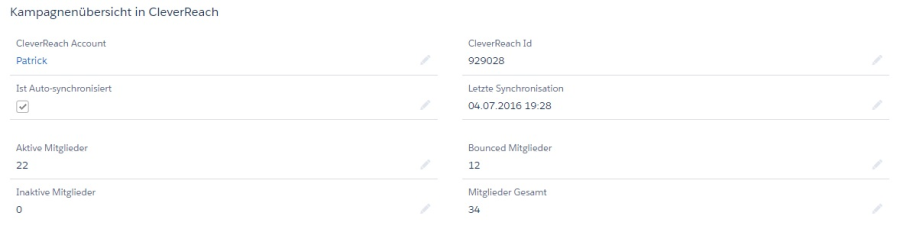Synchronize a Salesforce Campaign with CleverReach
Caution: You can not carry out synchronisations without first setting the standard value for the required fields.
- Select the tab „Campaigns"
- Open the campaig, which you want to send with CleverReach.
- Go to „Edit"
4. A „CleverReach Account" must be selected. Whether you want to synchronize („Is Auto Synched" box) can also be decided later and is unimportant for the further progress.
5. Click now the button „Send Campaign to CleverReach"
6. Now, after the campaign has been created in CleverReach, go on the button „Synchronize Campaign Members"
You can now work on your campaign in CleverReach, these are provided with a template and also send.
Caution: CleverReach saves by e-mail addresses. If you have several contacts or leads with the same e-mail addresses, they will overwrite each other during synchronization.
7. Pressing the „Synchronize Campaign Members" button will also transfer information from CleverReach to Salesforce. So you can now get in the section „Campaign overview in CleverReach" the following informations in the campaign :
Active/Inactive Member, last synchronization, bounces, total number of member.
8. For further personal data, you can also choose the respective campaign member. There you can see the status. The status ist active/inactive or bounce. When the status is set to bounce, the time at which the e-mail address is blocked is also indicated